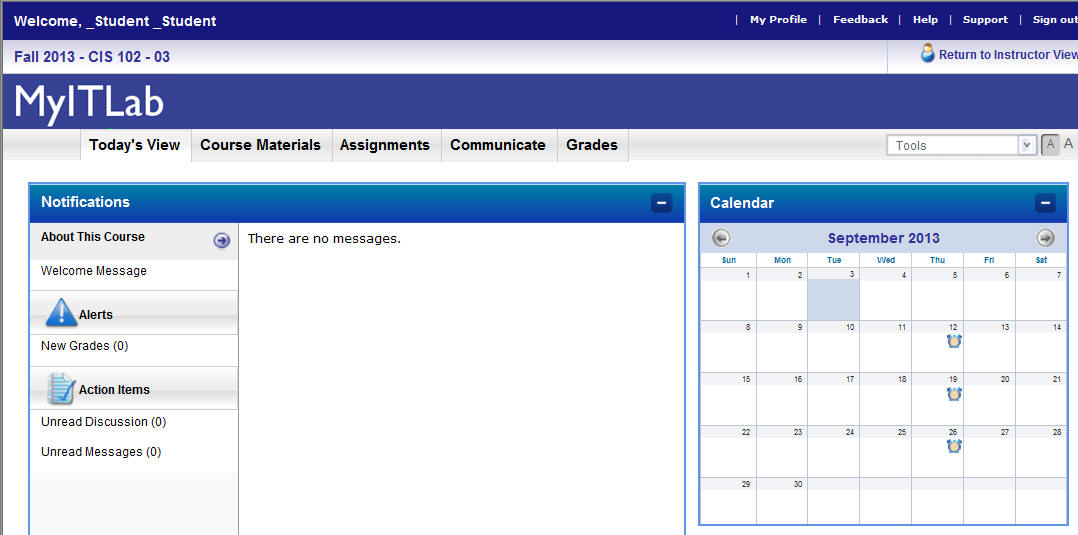
Need help? Try myITlab technical support. You can contact them online, and they're the experts on what to do when myitlab doesn't work right. If they fail to help you, please email me your problem and the "incident number" they give you so that I can follow up with Pearson.
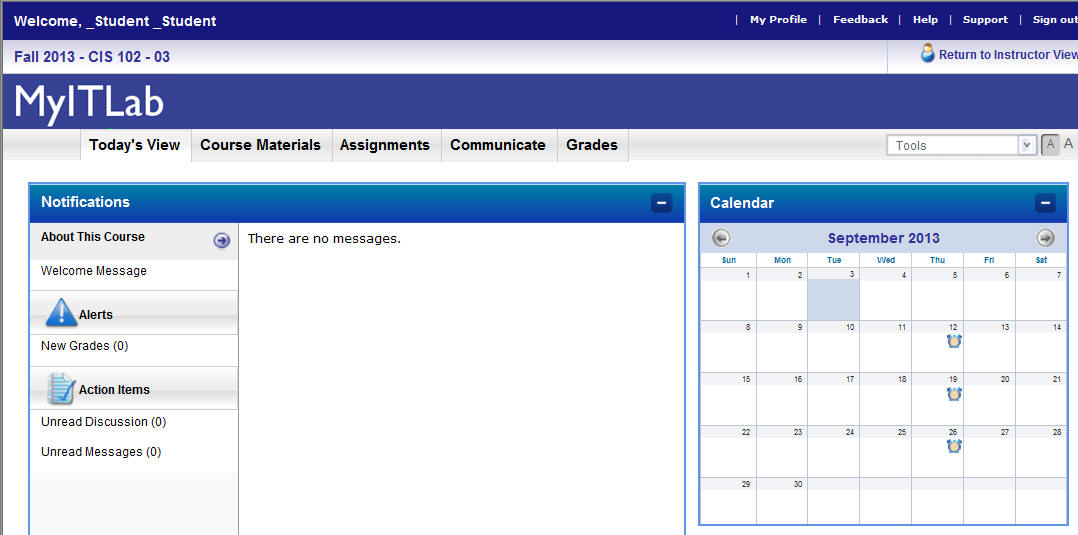
When you log into myitlab, you will see a calendar. Assignment due dates are shown by a clock on the calendar. Click the clock to go to the assignments due that day. You can also get to assignments through Course Materials, where you will find a folder for the current application (.e.g. Word), which is where practice activities are located.
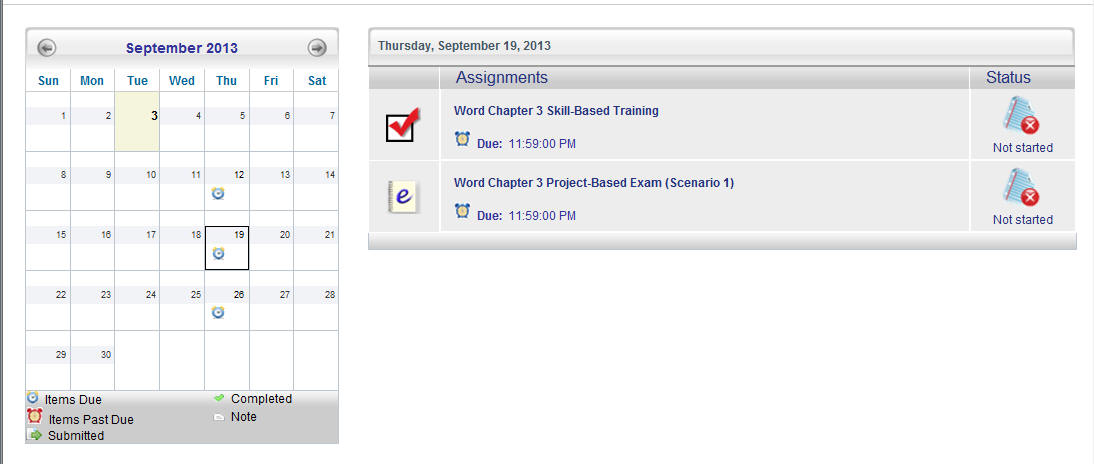
Training activities provide a "Save for Later" button. If you need to stop in the middle of the assignment, you can click this button, and return to where you left off later. Clicking the "Submit" button turns in the assignment for a grade.
Training activities also provide "Show me" and "Hint" buttons, which you can use if you do not know how to do what the assignment asks. You are also encouraged to have your Skills for Success text open in front of you to help while you work.
Only activities marked "Training" have these; other activities must be run all the way through at one time, and will not provide help. These other activities are usually extra credit.
The error message "The course you are trying to enroll in has been deleted by your instructor" means that you entered the wrong course ID. Double check that you don't have any extra spaces in it.
The error message "The course has been deleted" means myitlab is dealing with too many people at once. Try back five minutes later.